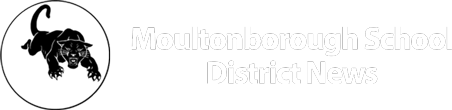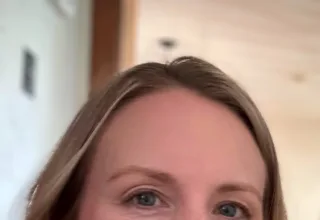With the holidays now done, many students received new devices for their personal use. It is important to protect your child when they use devices that can take them online. The American Academy of Pediatric has created a media tool kit that parents can use to promote healthy media habits for students of any age. You can find this toolkit here: https://www.aap.org/en/patient-care/media-and-children/. There are really good suggestions, including not allowing devices in students’ bedrooms at night but rather charging them in a common space.
With the holidays now done, many students received new devices for their personal use. It is important to protect your child when they use devices that can take them online. The American Academy of Pediatric has created a media tool kit that parents can use to promote healthy media habits for students of any age. You can find this toolkit here: https://www.aap.org/en/patient-care/media-and-children/. There are really good suggestions, including not allowing devices in students’ bedrooms at night but rather charging them in a common space.
Another recommendation is to set up parental controls to limit access to certain parts of the Internet. Our filters protect school devices and route all Internet traffic from a school device back to school before releasing out to the Internet. However, most students also have access to personal or family devices that they can use at home and elsewhere.
There are many ways you can protect your student and limit the sites your student may be attempting to access (accidentally or otherwise) when using a personal or family device. One of the easiest and most effective methods is to set up a DNS filter on your home router, which affects all Internet traffic coming in and out of the house, or by setting up DNS filters on specific devices. One such DNS filter service is FamilyShield. The below blog post does a great job of summarizing what Family Shield (which is offered by OpenDNS, a Cisco company) does, and how you can install it on an iOS device. https://myhogan.net/junk-drawer/opendns-familyshield/
Installing Family Shield:
Instructions for Android devices can be found here: https://support.opendns.com/hc/en-us/articles/228009007-Android-Configuration-instructions-for-OpenDNS
It is recommended to set up FamilyShield on your home router if students can edit the dns settings on their devices. This link will show you the general steps to set this up: https://support.opendns.com/hc/en-us/articles/228006487-FamilyShield-Router-Configuration-InstructionsIf you are interested in installing FamilyShield on your home router, contact your Internet Service Provider or research instructions for your modem make and number online.
To make sure that all traffic is going through OpenDNS by forcing clients as seen here: https://support.opendns.com/hc/en-us/articles/227988027-How-to-prevent-users-from-circumventing-OpenDNS-using-firewall-rules
You may need to research how to set this up – the easiest way to do this is search for your modem brand and model and restrict openDNS firewall rules. For example, if I had a Linksys X1000 modem at home, I might use my favorite search engine and type “Linksys X1000 restrict openDNS firewall rules” and hit search. If nothing helpful appears in your search result, remove the model number and see what result you get. So in my example, I might then search “Linksys restrict openDNS firewall rules” and hit search.
As a reminder, school iPads and laptops’ Internet traffic is already filtered. However, feel free to contact us if you have any questions or concerns about the school device provided to your student.

MSD Tech Team:
Etienne Vallee, Director of Education Technology evallee@sau45.org
Kerri Porusta, Technologist, kporusta@sau45.org
Todd Clifford, Network Administrator, tclifford@sau45.org